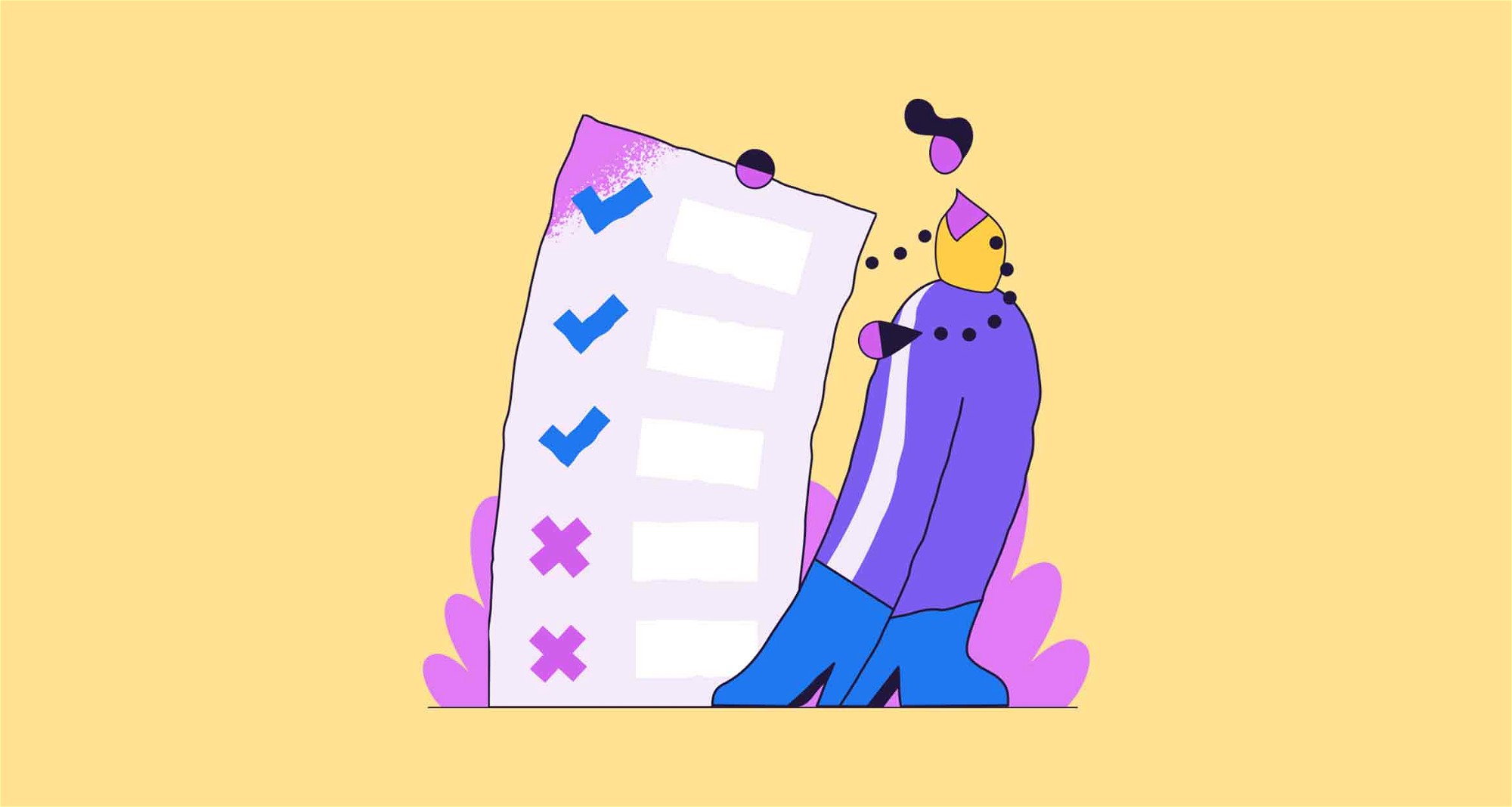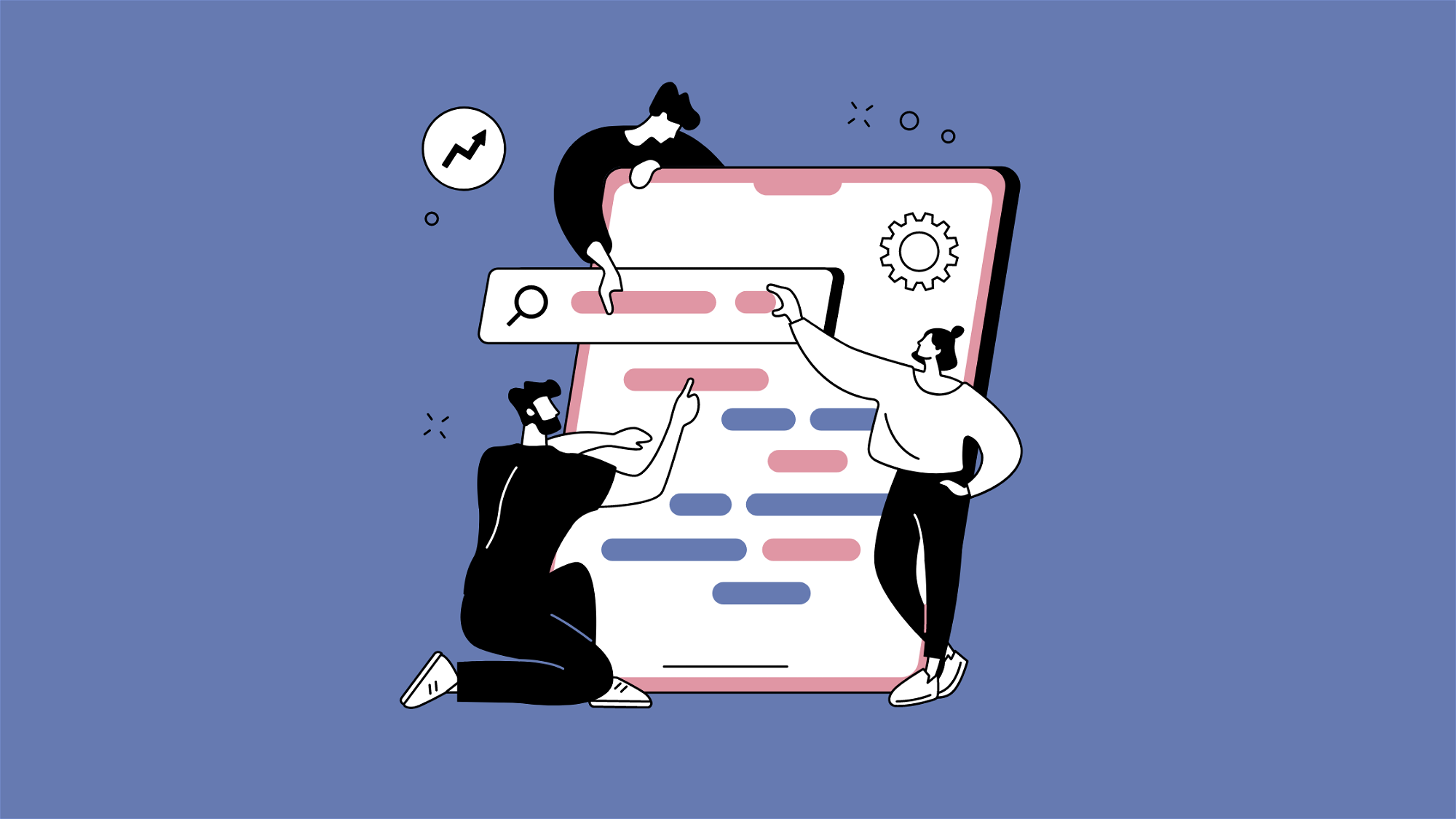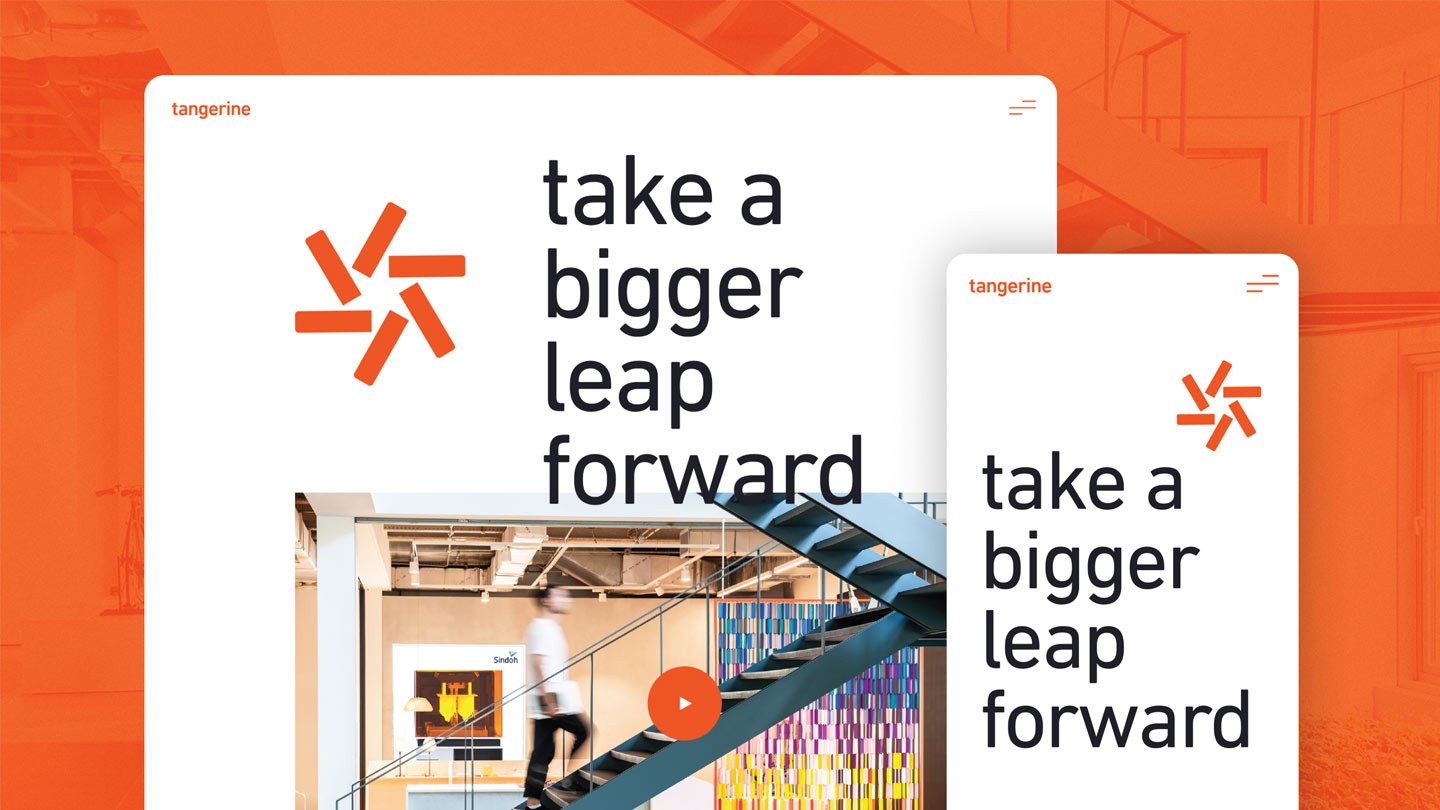A simple guide to UTM links in GA4
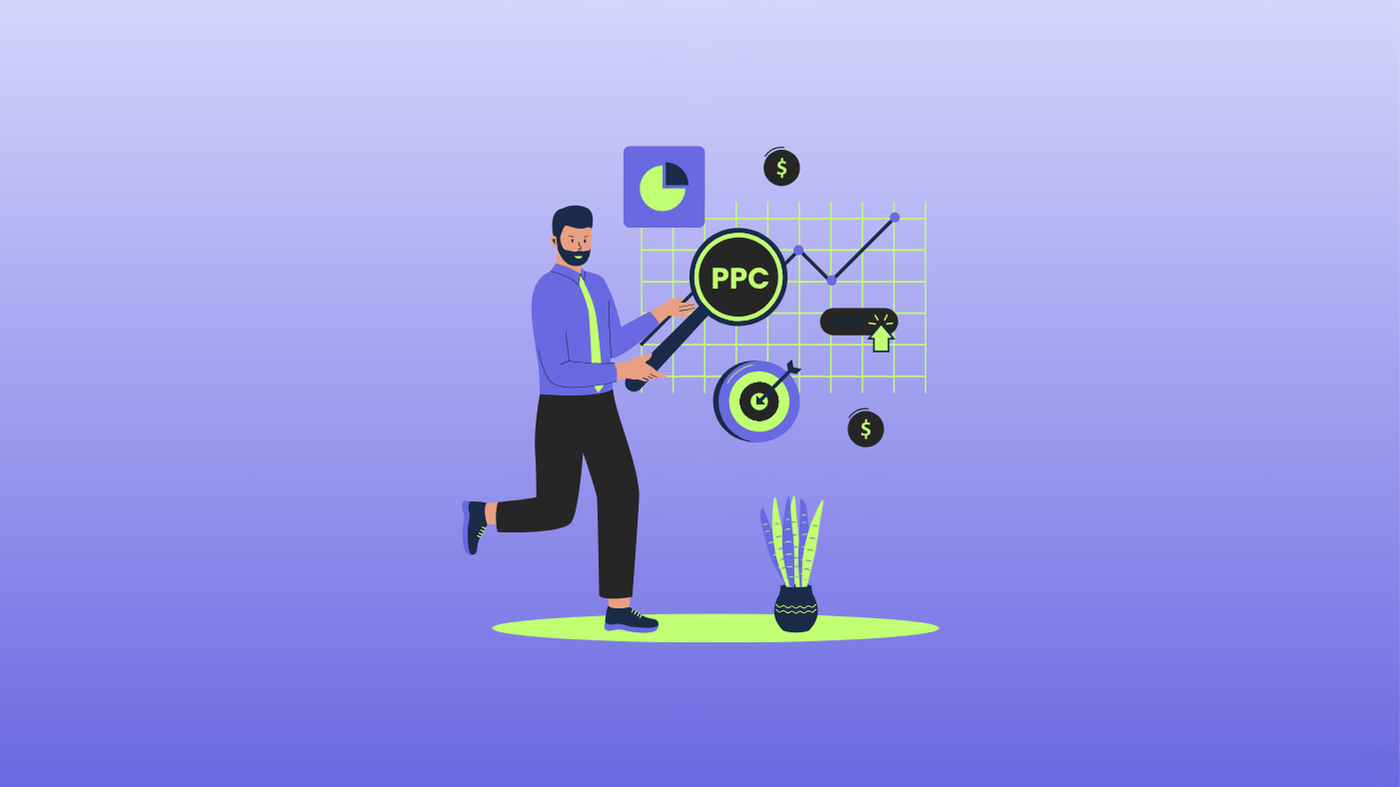
If you’re in the business of digital marketing, you know tracking your campaigns is crucial. UTM (Urchin Tracking Module) links are a game-changer for seeing where your traffic is coming from and how users interact with your content.
Google Analytics 4 (GA4) has some new processes compared to its predecessor, but don’t worry, we’ve got you covered. Here’s our straightforward guide on creating UTM links in GA4.
What are UTM links?
Before we dive into the how-to, let’s quickly cover what UTM links are. UTM links are URLs with added parameters that help track the effectiveness of online marketing campaigns. These parameters can include the source, medium, campaign name, term, and content. They essentially allow you to see detailed information about your traffic sources in GA4.
Why use UTM links?
Using UTM links helps you:
- Understand which of your campaigns are driving traffic.
- Track the performance of your different traffic sources to see how various platforms and channels perform.
- Make data-driven decisions for more effective marketing campaigns in the future.
Creating UTM Links: The basics
Creating UTM links involves adding specific query parameters to your URLs. These parameters are:
- Source (
utm_source): This identifies the platform sending traffic (e.g., Google, Facebook). - Medium (
utm_medium): This identifies the marketing medium (e.g., email, CPC, social). - Campaign (
utm_campaign): This one names the campaign you’re tracking (e.g., summer_sale). - Term (
utm_term): This identifies paid search keywords (used in PPC campaigns). - Content (
utm_content): This differentiates similar content or links within the same ad (e.g., banner, link).
Step-by-step guide to creating UTM links in GA4
1. Use the campaign URL builder
First, take a moment to thank our digital marketing overlords, Google, because they’ve provided us with a handy tool called the Campaign URL Builder to help you create UTM links. Your first step is to access that, right here.
2. Enter your URL and campaign parameters
In the Campaign URL Builder, fill in the following fields:
- Website URL: Enter the URL of the page you want to track.
- Campaign Source: The source of your traffic (e.g., newsletter, Facebook).
- Campaign Medium: The medium of your campaign (e.g., email, social, CPC).
- Campaign Name: The name of your campaign (e.g., summer_sale, product_launch).
- Campaign Term: (Optional) Keywords for paid campaigns.
- Campaign Content: (Optional) Differentiate similar ads.
3. Generate the URL
Once you’ve filled in the fields, Google’s tool will generate a URL with UTM parameters. It’ll look a little something like this:
plaintextCopy code
<https://www.yourwebsite.com/?utm_source=facebook&utm_medium=social&utm_campaign=summer_sale>
4. Shorten your URL (Optional)
This one’s optional, but UTM links can be long and cumbersome to paste around, especially if you’re a nitpick for great design. Consider using a URL shortening service like Bitly or TinyURL to make them more user-friendly (and nicer to look at).
5. Test your URL
Before you start using your UTM link, you absolutely need to test it to ensure it directs to the correct page and that all parameters are captured in GA4. Don’t skip this step!
6. Track your campaign in GA4
Now that your UTM link is live, you can track its performance in GA4. Here’s how:
- Log in to GA4: Open your Google Analytics 4 account.
- Navigate to ‘acquisition’: Go to the “Acquisition” tab in the left-hand menu.
- Select ‘traffic acquisition’: Here, you can see the data from your UTM links. Use the filters to view traffic by source, medium, and campaign.
See? Easy peasy.
Common mistakes when using UTM parameters
UTM parameters are a marketer’s best friend when it comes to tracking the effectiveness of your campaigns, but only if used correctly. Here at KOTA, we’ve seen it all – the good, the bad, and the ugly. Avoid these common pitfalls to keep your data accurate and your insights sharp.
1. Inconsistent naming conventions
Mistake: Using different names for the same campaign or source across various UTM parameters is a big no-go.
Example: One day it’s email_newsletter, the next it’s Email-Newsletter.
Solution: Establish a standard naming convention and stick to it. Consistency is key to clean, easy-to-analyse data.
2. Capitalisation errors
Mistake: Mixing uppercase and lowercase letters in UTM parameters, leading to fragmented data.
Example: Using utm_source=Facebook one time and utm_source=facebook another.
Solution: Pick one – uppercase or lowercase – and use it consistently to avoid discrepancies.
3. Missing parameters
Mistake: Leaving out crucial UTM parameters, resulting in incomplete tracking data.
Example: Only using utm_source and utm_campaign but skipping utm_medium.
Solution: Always include all relevant UTM parameters (utm_source, utm_medium, utm_campaign, and if needed, utm_term and utm_content) for a full picture of your campaign performance.
4. Overcomplicating parameters
Mistake: Creating overly complex or lengthy UTM parameters that are hard to manage and analyse.
Example: Using utm_campaign=spring_sale_for_saas_products_march_2023.
Solution: Keep it short, simple, and descriptive. This makes them easier to manage and reduces the risk of human errors.
5. Using generic terms
Mistake: Using vague or generic terms that don’t provide specific insights.
Example: Using utm_source=ad instead of specifying the platform like utm_source=facebook.
Solution: Be specific with your UTM parameters to get detailed insights. Specify the exact source, medium, and campaign to track performance accurately.
6. Not testing UTM links
Mistake: Failing to test UTM links before deploying them, which can result in broken links or incorrect tracking.
Example: A UTM link leading to a 404 error page due to a typo in the URL.
Solution: Always test your UTM links by clicking on them and ensuring they direct to the correct page and capture all parameters correctly in Google Analytics.
7. Ignoring mobile vs. desktop traffic
Mistake: Not distinguishing between mobile and desktop traffic, leading to a lack of clarity on platform performance.
Example: Using the same UTM parameters for both mobile and desktop ads.
Solution: Differentiate your UTM parameters for mobile and desktop campaigns to track the performance of each platform separately.
8. Forgetting about URL encoding
Mistake: Not URL encoding your UTM parameters, leading to broken links or misinterpreted data.
Example: Spaces and special characters not being encoded, causing tracking errors.
Solution: Use URL encoding for your UTM parameters, especially if they contain spaces or special characters. Tools like Google’s Campaign URL Builder handle this automatically for you.
By avoiding these common mistakes, you’ll ensure your UTM parameters give you the accurate, valuable data you need.
Some handy frequently asked questions about UTM links in GA4
Can I track UTM links from social media in GA4?
Absolutely! By adding UTM parameters to your social media links, you can track traffic and conversions from social media campaigns in GA4.
Do I need to use all UTM parameters in my links?
Nope, you only need to use the parameters that are relevant to your tracking needs. However, using at least utm_source, utm_medium, and utm_campaign is recommended for effective tracking.
Can UTM parameters be used with email marketing campaigns?
Yep, UTM parameters are perfect for email marketing! They help you track the performance of email campaigns and understand which emails drive traffic and conversions.
Can UTM links impact SEO?
UTM parameters won’t directly impact SEO, but they can create duplicate content if not handled properly. Use canonical tags to avoid any potential SEO issues.
Is it possible to track offline campaigns using UTM parameters?
Yes, you can! By creating unique URLs or QR codes and promoting them through offline channels, you can track the effectiveness of offline marketing efforts once users visit your site.
How do I test UTM links to ensure they’re working correctly in GA4?
After creating UTM links, you’ve got to test them by clicking on the links and verifying that the traffic appears in GA4 under the appropriate source/medium and campaign reports. It’s essential.
Top 3 tips for effective UTM tracking
- Be consistent: Use consistent naming conventions for your parameters to avoid confusion. This makes it easier to compare and analyse data across different campaigns.
- Keep it simple: Use short and descriptive names for your campaigns and sources. You want to avoid overly complicated or long names that can make tracking difficult.
- Monitor regularly: Regularly check GA4 to see how your campaigns are performing and adjust as needed. This’ll help you spot trends and make informed decisions on how to improve your campaigns.
Summing up
UTM links are an essential tool for any digital marketer. They provide valuable insights into where your traffic is coming from and how users are interacting with your content. By following this guide, you can create and track UTM links in GA4, helping you make more informed decisions and optimise your marketing efforts. Happy tracking!
Interested in working with KOTA?
Drop us a line at
hello@kota.co.uk
We are a Creative Digital Agency based in Clerkenwell London, specialising in Creative Web Design, Web Development, Branding and Digital Marketing.